Perform this procedure if you have Home Assistant 13.1 or later and you want to do a factory reset. If you have a new device, you likely have an older version of Home Assistant Operating System (older than 13.1). In this case, Reset the device using an SD card.
Prerequisites

- Home Assistant Green
- Home Assistant Operating System 13.1 or later installed.
- To see which version you have, go to Settings > About.
- PC with internet access
- You have created a backup and stored it on another system.
Note
This process clears the data disk on your Green. Unless you create a backup, you will lose all data and configuration settings. A device reset wipes the data partition of your device. It removes all user data as well as Home Assistant Core, Supervisor, and any installed add-ons. The Home Assistant operating system stays on the system. Once a device wipe is initiated, the data partition is marked as to be cleared on boot. Then, the system reinstalls the latest version of all Home Assistant components.
Resetting the device
Step 1
Shutting down the system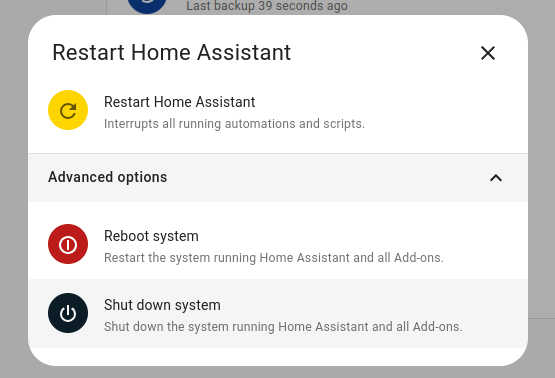
- In your Home Assistant UI, go to Settings > System and in the top right, select the three-dots menu. Select Restart Home Assistant.
- Then, select Shut down system
- Wait until all the LEDs turned off.
- In case the shutdown via UI should not work:
- To shutdown gracefully, press the power button for 6 seconds.
- For a hard shutdown (do this only if all else fails), press the power button for 12 seconds.
- Remove the power cable to remove power from the system.
Step 2
Powering up the system
- Press and hold the button.
- Reapply power and make sure the system has an Internet connection.
- Keep the button pressed until the yellow LED turns on solid.
- Troubleshooting: The yellow LED blinks, instead of turning on solid. This means you do not have the HAOS version required to perform this procedure. In this case, Reset the device using an SD card
- Release the button.
- The LEDs start blinking.
- The Home Assistant operating system now downloads the latest version of Home Assistant Supervisor and Home Assistant Core.
- Due to the downloads, it can take a while until Home Assistant becomes accessible again.
Step 3
Getting started with Home Assistant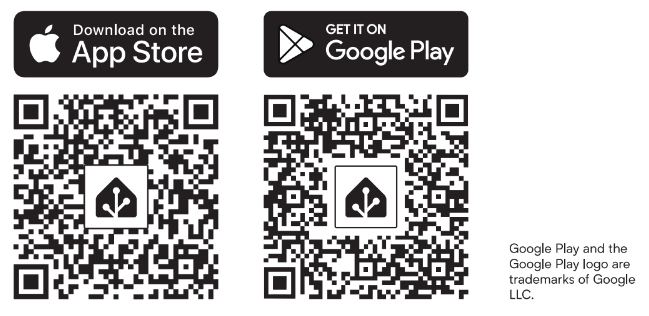
- Info: Initial startup may take a while, depending on your internet connection.
- Install the appTo access Home Assistant from your mobile device, use the QR code to locate the app in the app store.
- Select your Home Assistant server:
- Mobile: Confirm the IP address detected by the app. For example
http://192.168.1.196:8123
- Mobile: Confirm the IP address detected by the app. For example
- Desktop: Visit http://homeassistant.local:8123 to access the Home Assistant user interface.
